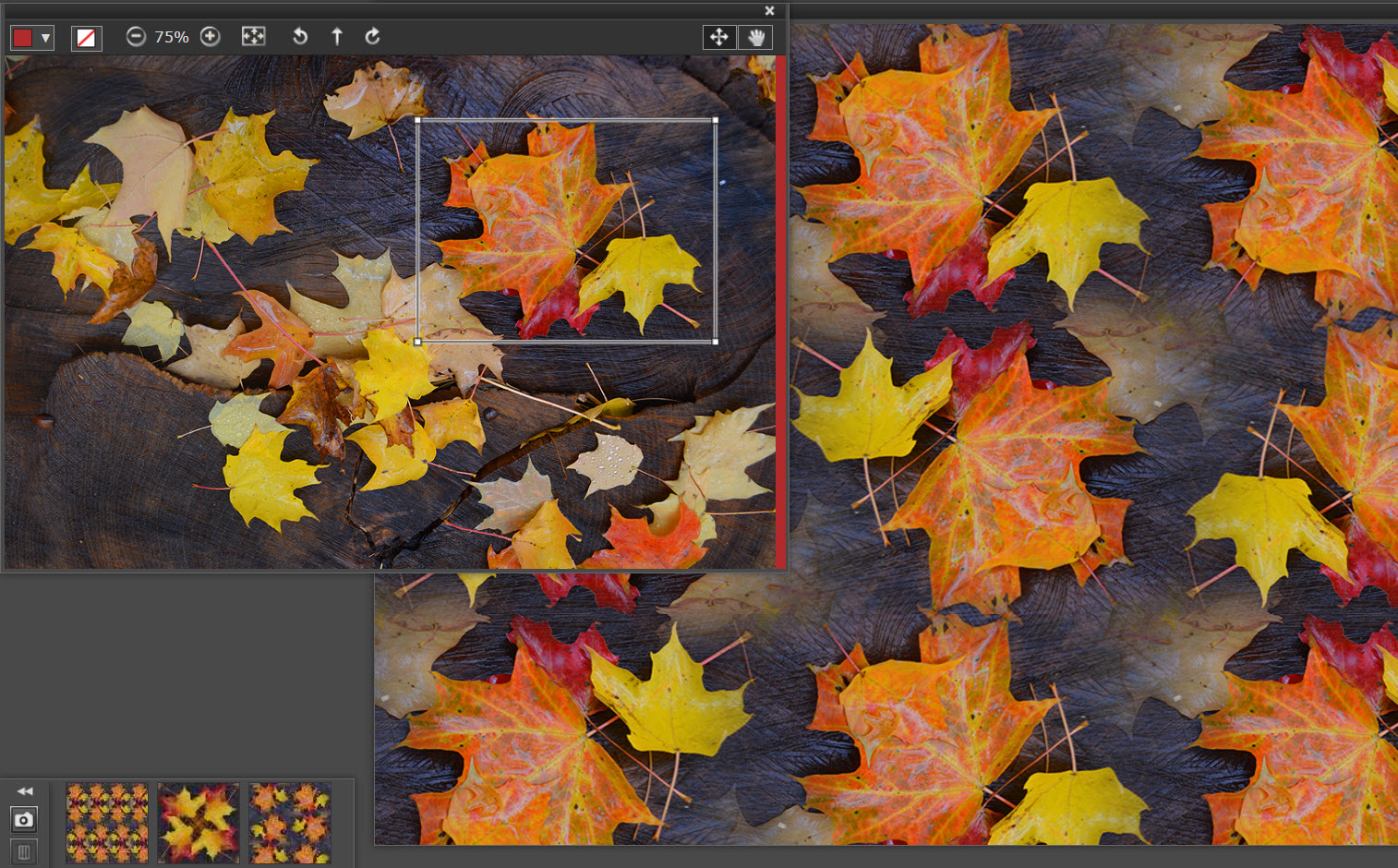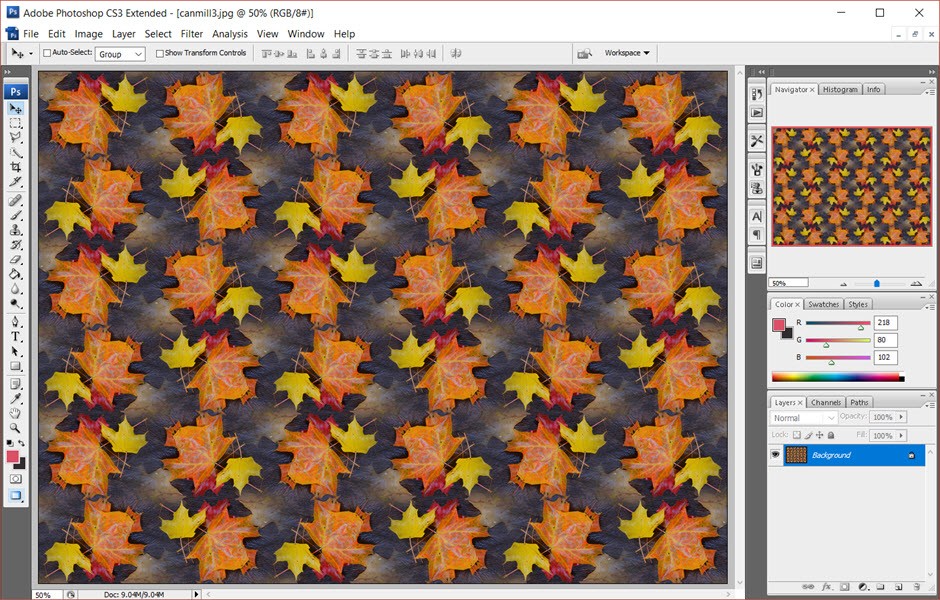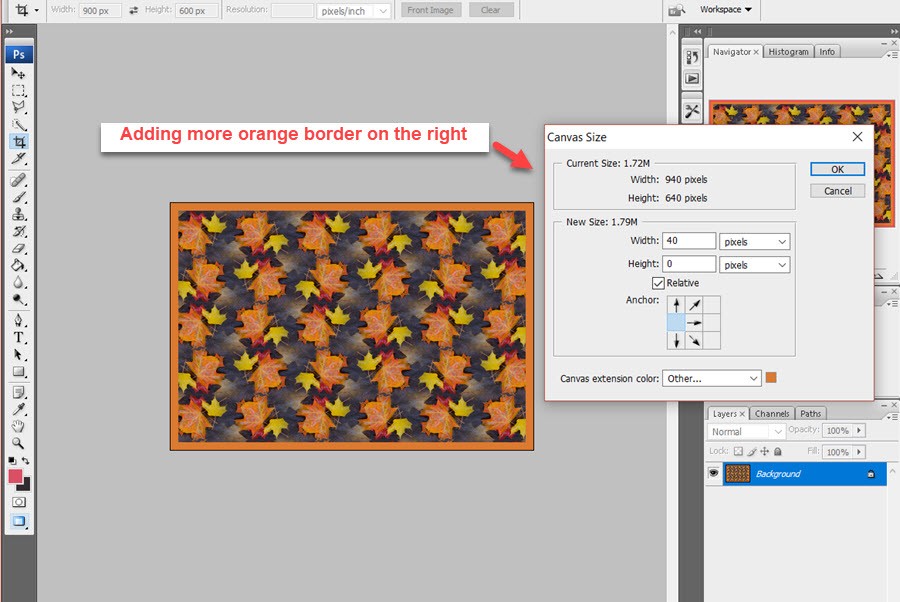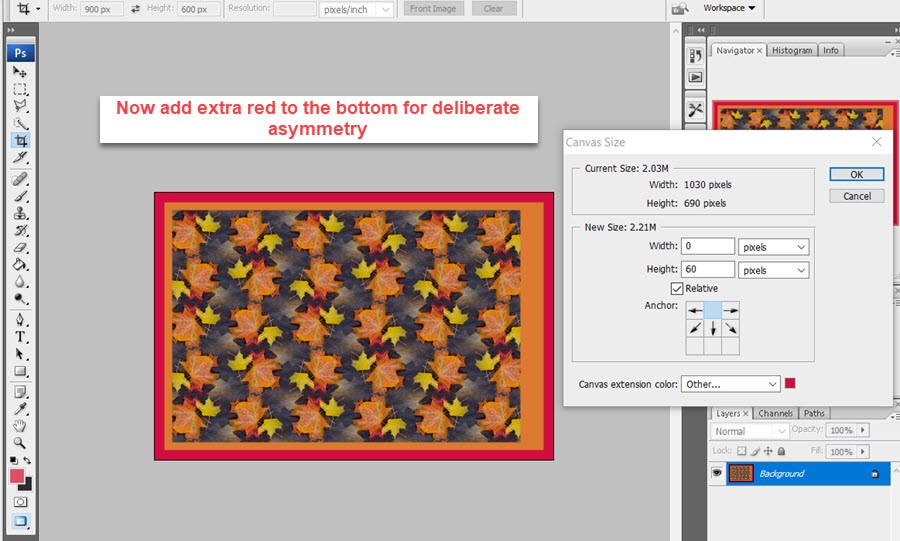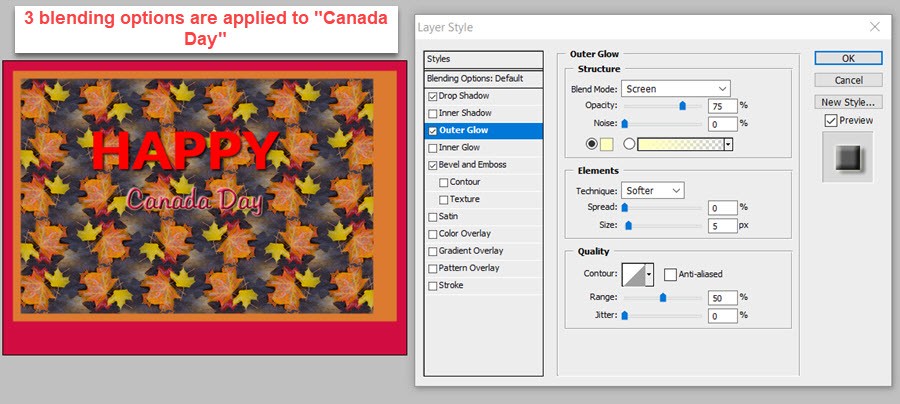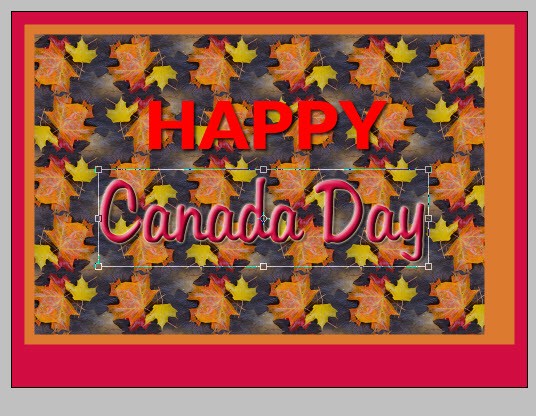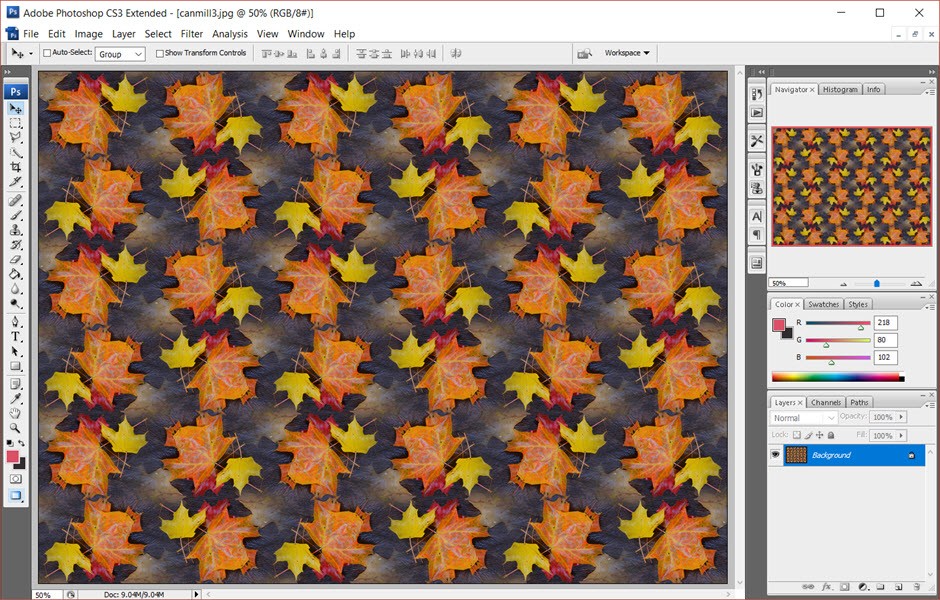We have just finished a review of Artlandia Symmetry Mill 2 which revealed that this program goes well beyond Website background generator usage. So this tutorial shows how Symmetry Mill 2 and Photoshop were used to create some Canada Day cards for the 150th birthday today.
Card Creation Steps
This artist believes that Fall is the ultimate Season in Canada – and there are pictures to prove that here and here. So the first step to creating a Happy Canada Day was to use Symmetry Mill 2 to create a background pattern:
There is a full
review of Symmmetry Mill at ThePhotoFinishes.com which explains the mechanics of using Symmetry Mill. As you will see there the tool is quite adept at generating hundreds of different patterns based on your supplied photo. The following screenshot shows the chosen image [based on picture taken in the Humber river ravine in the fall of 2015] to be used in our Canada Day card:
The next step in Photoshop is to crop the image to the 900 x 600 basic size. Here is that screenshot:
This cropping allows for resizing the image while at the same time trimming away excess edge area. The next step is to add a double border of colors taken from the image – orange/tan for the inner border and then vermillion red for the outer border. But each of these borders will be deliberately asymmetrical. This is done to contrast with highly symmetrical basic image. Here is the screenshot:
As you can see more orange border is being added on the right – a whopping 40 pixels worth. The next step is to add our vermillion border but this time we will be adding extra border color on the bottom. Here is the screenshot of that step:
As you can see, the orange asymmetry makes the image a bit offf balance. By adding 60 pixels of vermillion red to the bottom a sense of balance will be restored. So ur next step will add the titling to the card. We have decided to make “HAPPY” in all caps and then “Canada Day” both in vermillion red as seen here:
but wait – the vermillion red for “HAPPY”is changed to a luscious orange-red while we try a number of blending options for Canada Day. The solution is a combo of drop shadow, bevel and emboss, plus outer glow. The last step is to resize the two text fields producing the final product:
Summary
This tutorial shows how Symmetry Mill 2 used with Photoshop or your favorite photo editor can be used to create cards and other designs with some real styling.