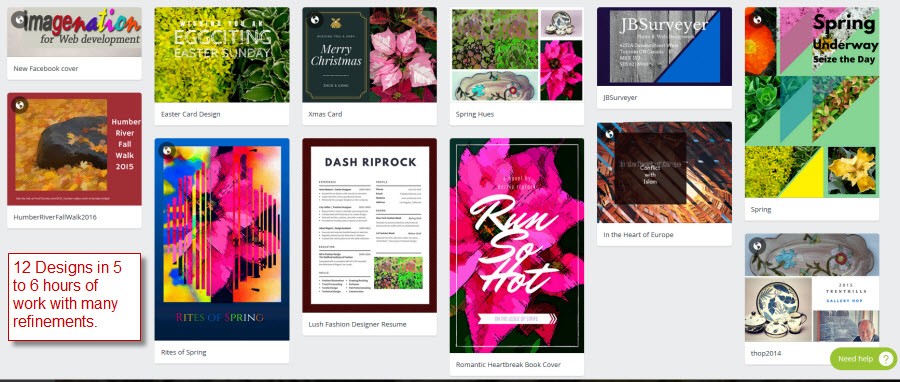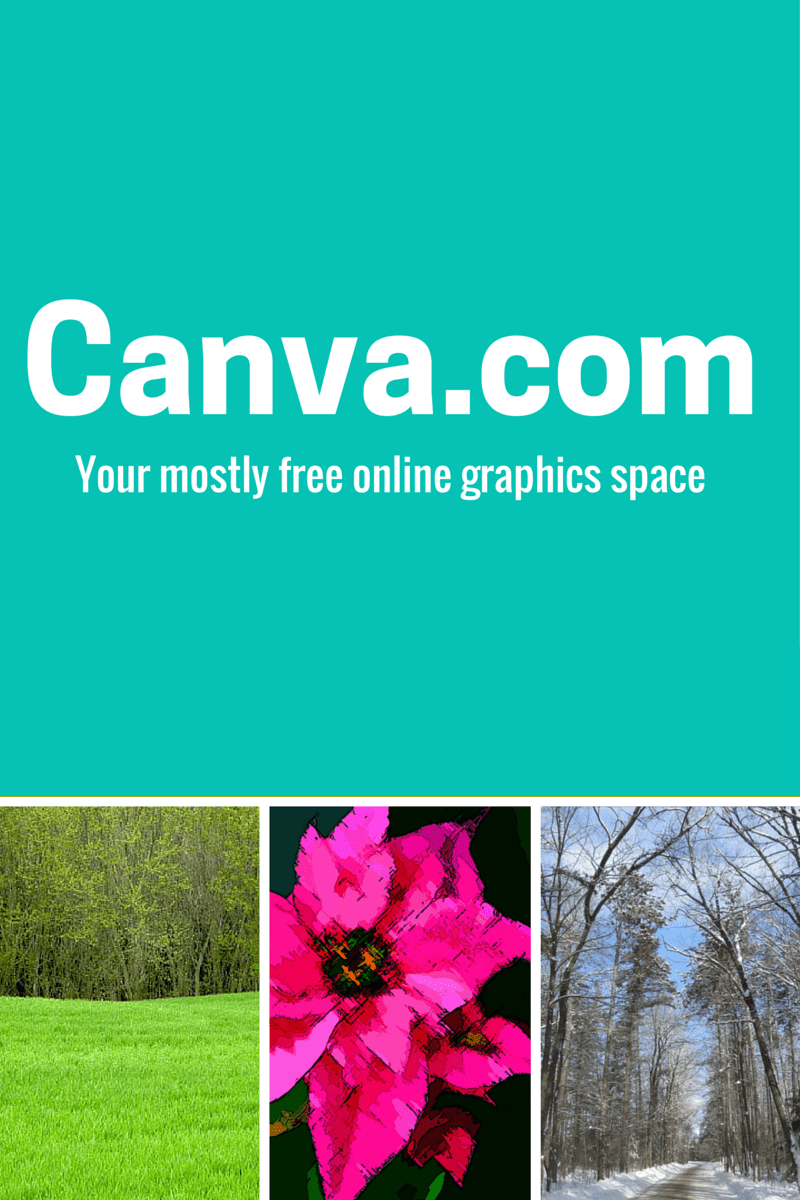In an earlier review, thePhotofinishes examined Canva.com as a a Graphic Design School and came to the conclusion:
So clearly Canva.com is not a Photoshop or Illustrator for design features. But there are enough robust options and a great set of practical, Try-It-Yourself lessons in the spirit of W3Schools for Web Development, that makes learning the elements of Graphic Design not only approachable but also creatively fun. Score two big thumbs up for Canva.com as a superb online resource for learning Graphic Design.
But how robust can Canva.com be in actual Design Practice? Well we offered as a sample the 12 designs finished during the review in about 5 to 6 hours:
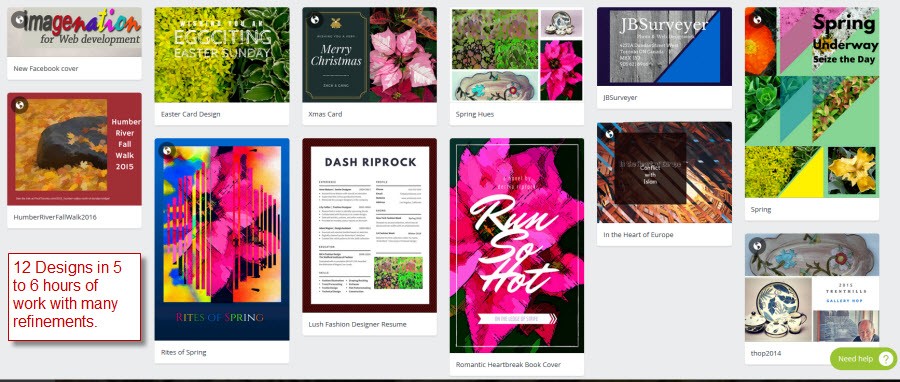
These designs were certainly aided by the Canva tutorials on Fonts, Layout, and Branding. Also, my own work on photo blogs like PicsofCanada and PixofToronto.com informed the design choices made as well. Finally I kept returning to the question of how well did Canva further Graphic Design Practice?
Graphic Design Practice
Canva.com takes the approach of learning Graphic Design by doing it. Thus even, the Getting Started tutorials have users immediately trying out some of the key Canva features and Design methods while on hte tour. And then the next set of tutorials all have exercises set up to utilize the Canva skills while revealing basic Design theory. Thus learning about Grids draws on what was previously about Fonts while revealing the magic of order in collages and grids. This hierarchy of lessons makes getting up to speed in Canva that much faster and easier.
And Canva is crammed with lessons on every aspect of Graphic Design. Be sure to check out the Canva Teaching Materials. For example, I wanted to investigate more aspects of font usage and in the teaching materials I found a link to this Design School blog post the Ultimate Guide to Font-Pairing. In general, Canva is crammed with Workshops, Teaching Materials and Blog posts on all aspects of Design. And the only price of entry is to subscribe to Canva.
This practical teaching approach is further supported by all the templates that provide a design inspiration for dozens of tasks:
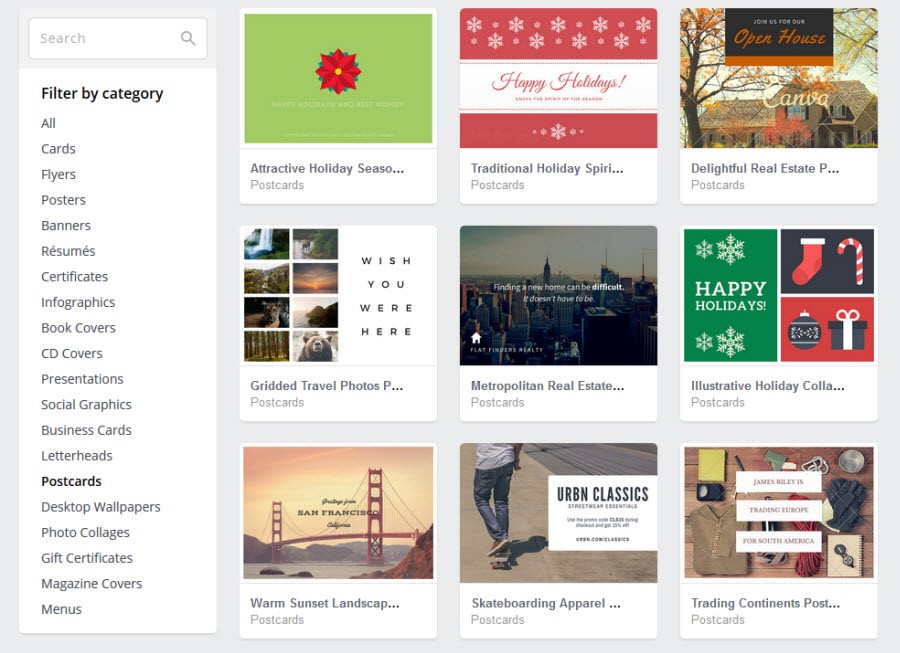
This practice is somewhat counter-intuitive. Doesn’t creativity require its own pot brought to a solitary boil? Well no. The Impressionist Painters in France and the Group of 7 in Canada are but two examples of where artistic communities helped feed each others individual creativity. And the Web has seen huge websites grow around shared works like Flickr in photography, Dribbble in Design, Pinterest in branding, Tumblr in copy meets design, ColourLover for color palettes, patterns and trends, etc, etc. Seeing novel design ideas stimulates the creative juices. And every one of Canva’s template categories has plenty of creative ideas on display.
Creative Tool Balance
Its our argument that Canva has reached a creative balance. It is the essential graphic design tool features without being overwhelming with detailed options like in Photoshop or Inkscape or Visio. Likewise the tutorials are often short and sweet, 5 steps to illustrate a design goal or tip. There is help and hints strategically placed throughout. But Canva spares no effort on graphic tips, tricks and methods and is chock full of great readings on graphic design methods and trends – be sure to check out the Blog.
Finally, this balance encourages trying things out. The templates are just a click away from editing with a rich starting point:
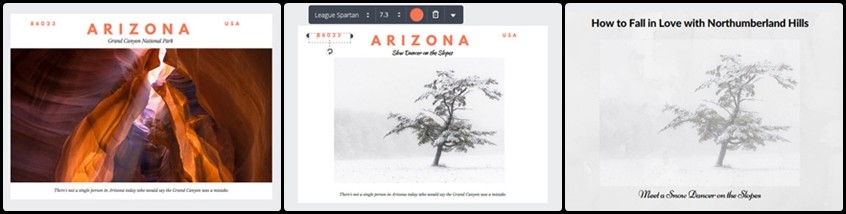
Canva Extras
Canva has a number of extras both free and for a fee. The branding image on the left is a direct insertion using the Canva WordPress plugin.This is a free plugin which allows users to work on a design in Canva and have it placed in your Post or Page where desired. This plugin is a great way for WordPrees site managers to add style to their designs and yet still retain the ability to edit them later in Canva.Canva also has a free iPad app on the Apps store which provides a mobile version of the interface that emulates much of the desktop version. As well the Canva Button has become so popular that the Canva has had to close signups until it can be adequately supported.
For Designers and Photographers Canva has separate affiliate programs. For Work Groups Canva has a team option which costs $12.95/month but allows working with a brand kit and collaboratively. There is a free version available for non-profits.
As noted before the blog is full of great references and resources. Latest discovery – Free Stock Photos: 73 Best Sites To Find Awesome Free Images. The blog is invaluable.
Finally, Canva has a Teaching Materials page where free and for-a-fee workshops are available. The workshops are embedded in Canva and provide both a slide presentation and lesson notes. There are other references and related links. This is a fitting closing feature about Canva and its dedication to teaching Good Design.
Summary
In our first review of Canva, it was rated as a super tool for learning the basics of Graphic Design especially as they apply to Print and the Web. This review raised the question whether the site is a good place to practice Web Graphic Design. And the conclusion is that Canva provides Design Tool balance – not too much detail so that good design gets lost in the confusion; but more than enough to arrive at some very pleasing [and dare I say well-designed] works. Last, but not least, Canva provides solid export tools for design output to PDF, PNG, JPG and even WordPress pages and posts.